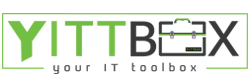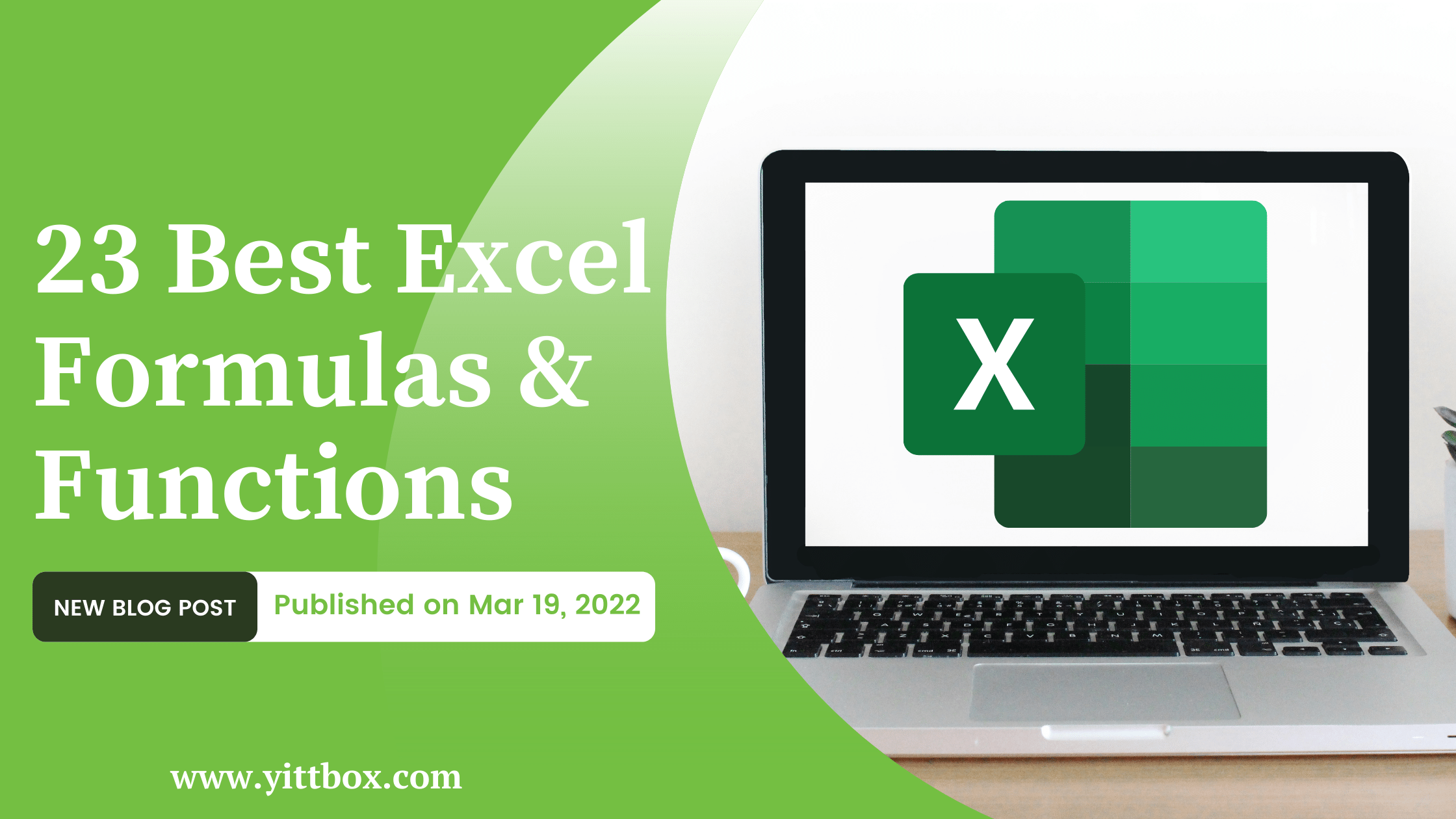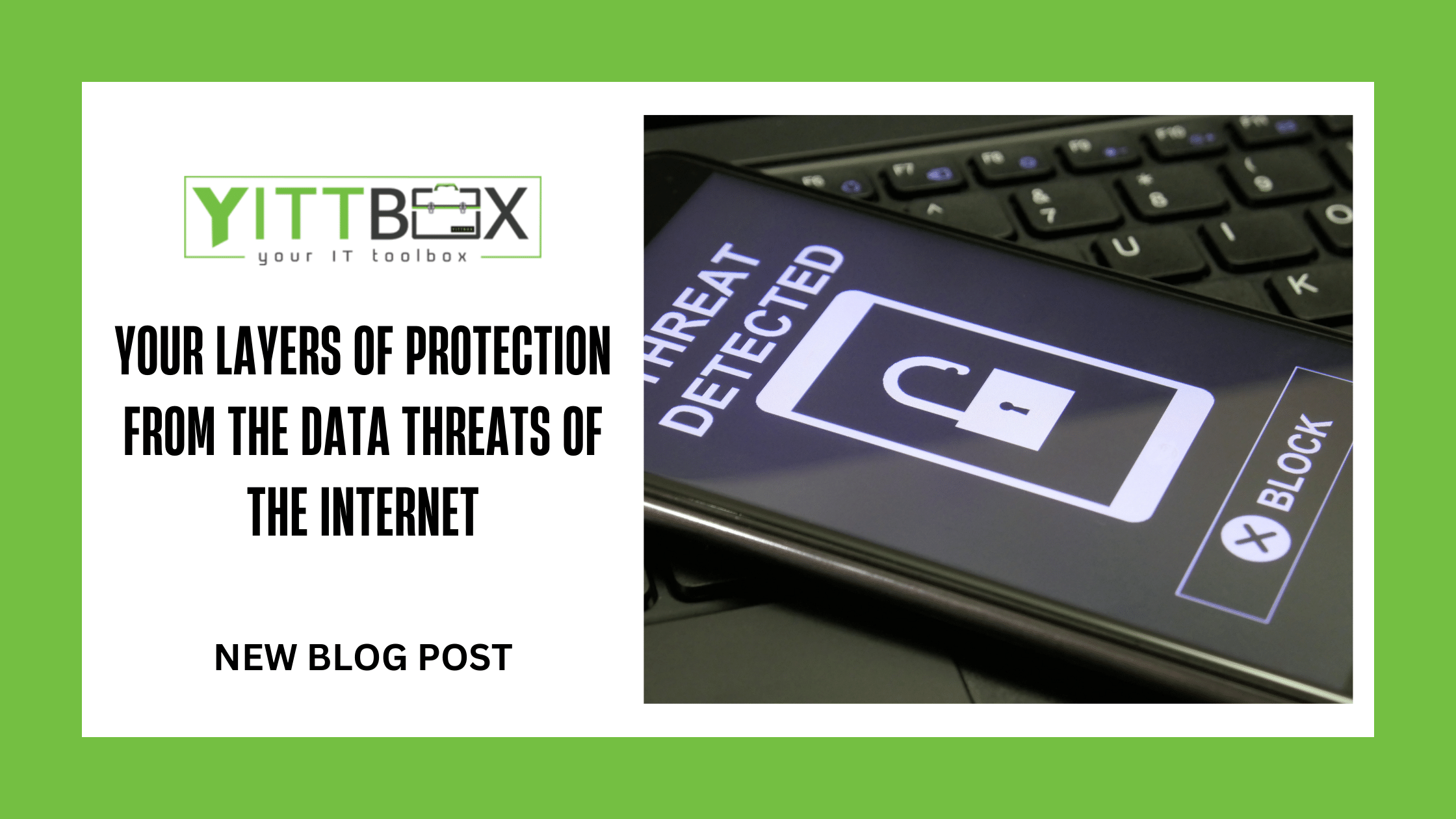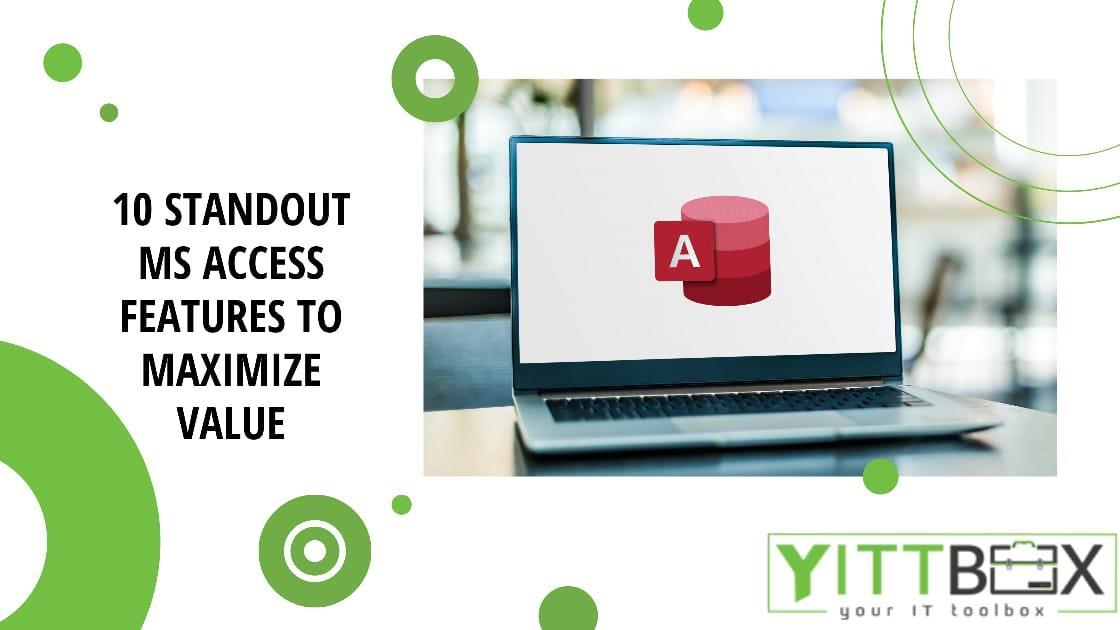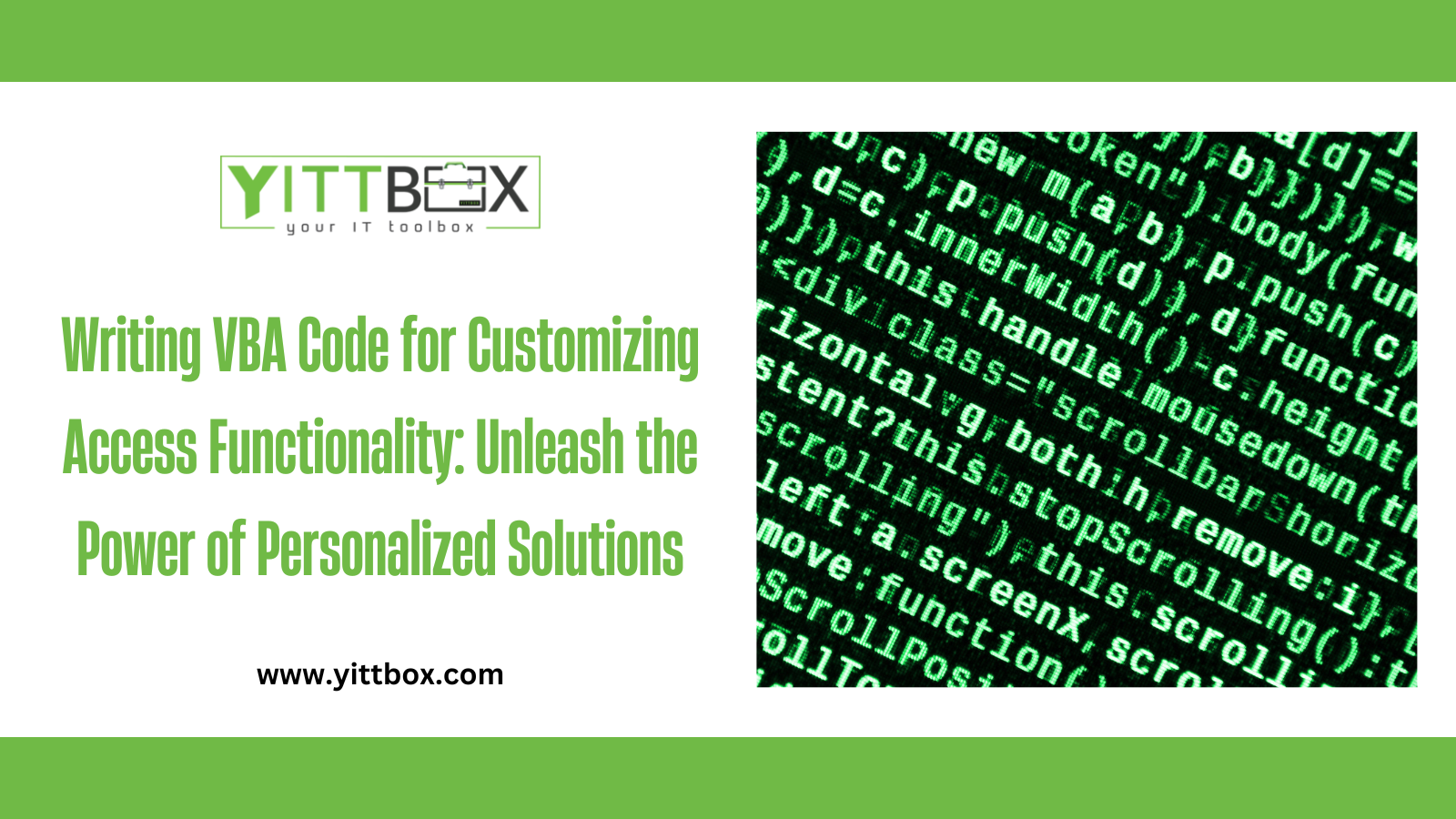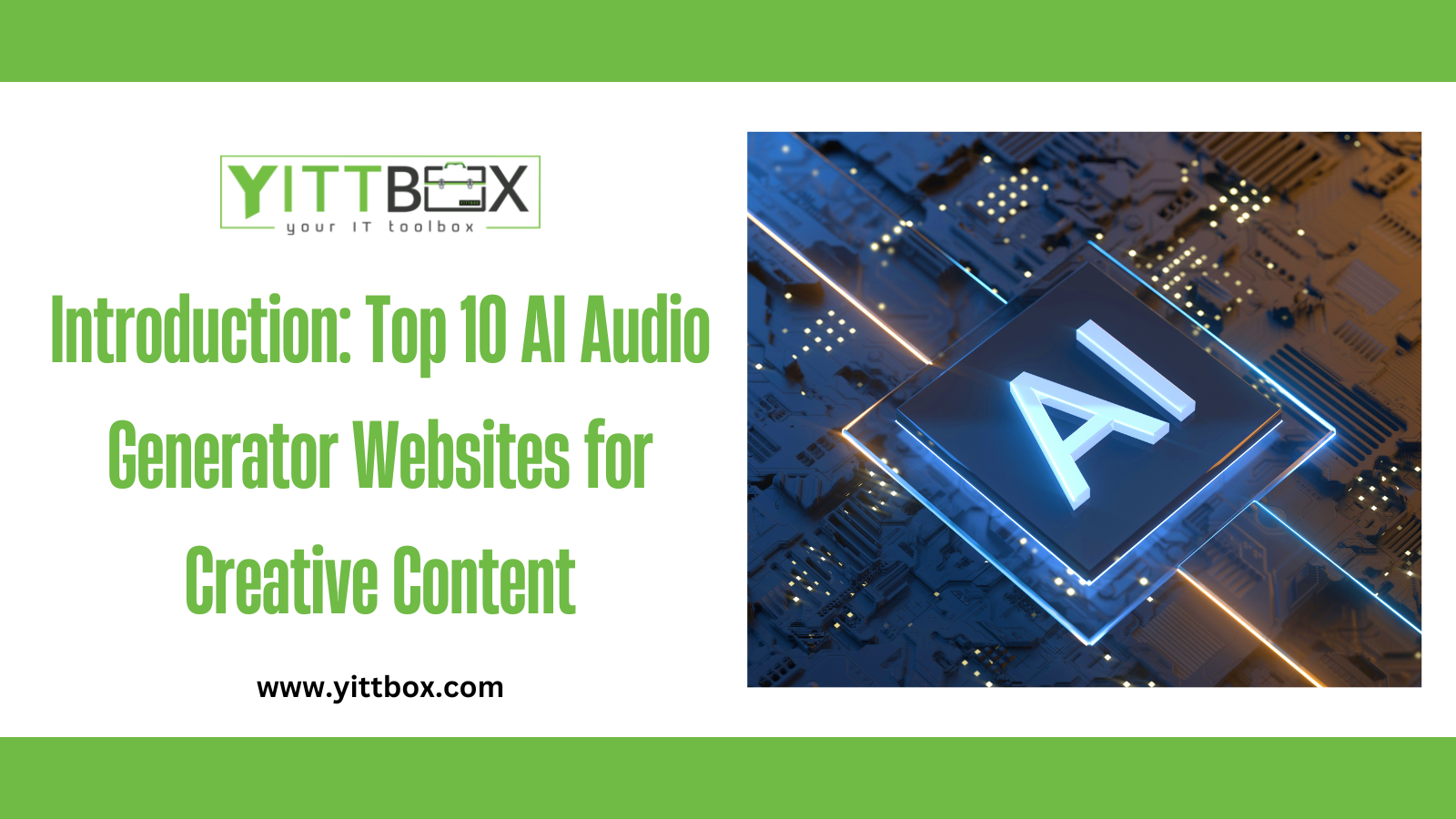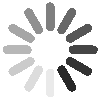Today we will discuss the "23 Best Excel Formulas & Functions" In Microsoft Excel. A formula is an expression that works on the values of a set of cells. The formulas produce results, even if they make an error. Excel formulas let you perform addition, subtraction, multiplication, and division calculations. Furthermore, you can determine averages, calculate percentages in Excel for a set of cells, alter the values of date and time, and much more else.
There's another term that is well-known within Excel formulas. It can be referred to as a "Function" The two terms, "formulas" and "functions," can be interchangeable. Their main difference is that you can insert a function into a formula that you create. At the same time, functions are employed to make complex calculations that can't be completed manually. Excel functions are referred to by names that indicate the purpose for which they are intended.
23 Best Excel Formulas & Functions
Many Excel calculations and formulas are based on the type of task you wish to accomplish with the data. We will explore these formulas and functions for mathematical operations, character-text functions, data and time SUMIF-COUNTIF, and some lookup functions.
Let's look at the 23 most popular Excel formulas you should be familiar with.
1. SUM:
This function is widely used to divide the number of numbers from a particular column. In addition, the sum function has an individual button on the Home tab that can be used to calculate the sum after choosing the column's section.
2. VLOOKUP:
The function will find a specific information element within the vast data set and add the data into your newly created table. It can be helpful if you go into the function tab. The Insert function tab will allow you to type in "VLOOKUP" or be listed on the list. When you select it and click, a wizard window will appear with new options for the box.
● Lookup_value:
It's a choice where the variables you typed can search for value in those cells in the more prominent table to get more information.
● Table array:
It defines the size of the big table from which the data can be produced. It defines the scope of the information you wish to choose.
● Col_index_num:
This command box defines the column from which data must be extracted.
● Range_lookup:
In this case, you can choose either false or true. Proper will provide the information closest to what you need to determine if something doesn't match the variables. If you choose the false value, it'll show you the exact number you want or show the number N/A if the data cannot be found.
3. MAX MIN:
This function will extract the maximum and lowest values from the collection of information. Enter the word MAX in the function tab to obtain the highest value. To obtain the minimum value, you need to type "MIN." The function will pull the data from the primary table of data.
4. IF:
The IF function can extract the truth from false information on an element inside the variable box. The IF statement can be written in the form of:
IF(Criteria, True, False value), After the criteria are inserted in the selected column, The answers are then utilized to examine and give results in line with the forecast.
5. SUMIF:
SUMIF allows you to search for a specific list of information that fits the criteria you have set. Your criteria can be entered into the wizard box, including the range tab, the criteria tab, and the label for sums.
The range tab indicates the space you'd like to study. The criteria tab locates the cell, while the Sum Range tab adds the data that meets your requirements.
6. COUNTIF:
The sole difference between the earlier feature which was the COUNTIF Function, and the count function is that the function does not add up the value of the match cells. It just pulls them out and gives the complete set to you.
7. AND:
This function can define multiple criteria to look up variables. If the variables satisfy all the criteria and the values match, they are declared as True, or the results of the search display False. The wizard box has tabs where you can enter your criteria logically to determine the behavior for the set of data. The results are shown in a row of FALSE and TRUE on the left.
8. OR:
OR function is slightly different from the previous AND function. OR function only looks for one criterion, TRUE, and then returns the result, unlike AND that needs every criterion to meet to give an accurate result. If there is no agreement between the criteria and the criterion, a false value is returned.
9. LEFT:
The LEFT function lets you pull the portion of the data in a particular column out of the left. You can define the variable or the amount of data you would like to see in the new column by using commands.
10. RIGHT:
You can select a specific portion of the data in the selected column set by navigating to the right-hand side of the data by making variables available in the box for commands.
11. CONCATENATION:
It is an amalgamation of LEFT and RIGHT Functions in Excel which creates data for a new column that is created through setting the variable to draw a specific part of data from both.
12. ROUND:
This function can be used to round numbers with lots of digits following the decimal mark for ease of calculation. There is no need to format the data.
13. PROPER:
This purposeful function uses capital letters to capitalize or lowercase the words of a sentence within the cells. It can be accomplished in a way that is customized. You can change the letters and style to your liking.
14. NOW:
The NOW function can be employed to create one column that specifies the date when the data entry occurs in a particular cell on the right end of the column called NOW. You can alter the value for NOW to date, but only that.
15. TRIM:
This excel formula can be employed to trim or eliminate additional spaces that appear when a data set is copied from another source.
16. Customized MAX MIN
This advanced Excel formula, allows you to extract your custom max and min values of the selected group of cells based on their order and degree. You can choose the highest value of a fifth of the huge data pool simply by entering appropriate commands into the array.
17. CHOOSE:
This excel formula can be utilized to get rid of longer IF function statements and extract the specific amount of data you need. It is utilized in cases where more than 2 results are in a specific circumstance.
18. REPORT:
This code can count more than one character within one cell.
19. TYPE:
This formula is extremely helpful when working on an Excel spreadsheet that another person created. This function helps you identify the kind of data that the cell contains
20. RANDBETWEEN:
This excel formula allows you to create random numbers that combine the values you've chosen. It can be useful to replicate certain results or behaviors in spreadsheets.
21. CONVERT:
It is not necessary to constantly ask for help from Google to discover the value that data is converted to in various units. The CONVERT() Excel formula can do the job. The function is versatile and can convert currencies and numerous other things.
22. PV:
The PV function in Excel is a flexible virtual financial tool that can determine the amount, the period of investment, the amount of money per month, calculate future revenues, and many other calculations depending on the input of variables.
23. TIME:
There are numerous functions used to display specific information on the time.
-
The term "WEEKNUM"() can be used to determine the exact week's number at the specified date.
-
Workday() specifies the working day when the number of days is given.
-
Network days() provide the working days between two specified dates exempting holidays and weekends.
-
YearFRAC() allows the user to determine the percentage of the year that is available when two dates are specified.
-
The term "EDATE"() will give the exact date and the number of days following an event is given.
Mathematical and mathematical functions:
There is a set of commands to use with different mathematical programs to determine the value of different areas of math. Calculating the aggregate, difference the total permutation, LCM GCD. Once you master the basics Excel is a useful and efficient solution.
23 Best Excel Formula & Functions: Conclusion
The whole purpose of Excel is to provide the greatest assistance in easing the burden of many particular tasks in education-related or business-related fields. Particularly in accounting/ finance, and business, you cannot move a single step in the right direction without Excel. Marketing and product managers need to be based on foresight and Excel trends. There are endless possibilities. It has so many possibilities that it's impossible to mention all of them in a specific manner. It is the most efficient, flexible software that any business can use. Much like its name suggests Excel, businesses use Excel to excel in all their endeavors.