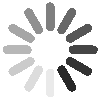Barcode Powered MS Access Inventory Automation
Managing inventory used to mean endless spreadsheets, manual counts, and constant double-checking. But today, businesses need speed, accuracy, and real-time insight without spending thousands on enterprise software. That’s where barcode-enabled MS Access comes in. By connecting barcode scanners directly to your Access database, you can automatically update stock, prevent errors, and know exactly what’s in your inventory at any moment. It’s fast, reliable, and doesn’t require a fancy ERP system to work like one.
How Barcodes Make Inventory Effortless
Barcodes are more than lines on a sticker, they’re a shortcut to efficiency. Every scan instantly brings product details into MS Access, removing the need for typing or guessing. This means fewer mistakes, quicker check-ins and check-outs, and a real-time view of your stock. Instead of worrying about mismatched or missing items, you can focus on running your business, confident that your numbers are accurate.
What You Really Need to Get Started
Setting up a barcode system in Access doesn’t have to be complicated. All you really need is a barcode scanner, labels for your items, and a well-organized Access database. Most scanners act just like keyboards, so when you scan a code, Access immediately recognizes it. That’s it, no complex coding or IT team required.
How to Integrate a Barcode System in MS Access
Integrating a barcode system is simpler than it sounds. First, create an inventory table in Access with fields for Product ID, Name, Quantity, and Location. Then, design a form that users will scan into. Connect your barcode scanner, which behaves like a keyboard, so every scan automatically fills the Product ID field. You can add macros to update stock quantities, flag duplicates, or alert low stock automatically. Finally, test the system by scanning a few items to ensure Access updates correctly. Once it works, the system is live and ready for daily use, no complicated programming required.
Turning Your Access Form into a Barcode Powerhouse
The magic happens with the form. Open your inventory form, scan an item, and watch Access automatically fill in product details like name, stock, and location. Quantities update instantly, and you can even set up alerts for low stock or duplicates. It’s simple, intuitive, and keeps your workflow smooth without you lifting a finger.
Keep Your Stock Accurate in Real Time
With queries and macros, your Access database can handle stock updates automatically. When an item is scanned out, it deducts from your total. When new stock comes in or items are returned, it adds it back. You can even schedule alerts when items reach minimum levels and generate automatic reports. Essentially, you get a mini-ERP system running behind the scenes without the hefty price tag.
Designing and Printing Barcodes Made Simple
Printing accurate barcode labels is easy with Access and Microsoft Word’s Mail Merge. You can print product labels, shelf tags, or batch labels straight from your database using barcode fonts like Code 128 or QR codes. Every label stays up-to-date with your current inventory, so you never have to worry about outdated or mismatched codes.
Why Small and Mid-Sized Businesses Love This
Small and medium businesses benefit massively from this approach. There are no subscription fees, it works offline, and you can customize it to match your unique workflow. As your business grows, your system grows with it, instead of forcing you to conform to rigid platforms. It’s affordable, flexible, and actually fun to use once you see it in action.
Barcode-Enabled MS Access Makes a Real Impact
This system works for all kinds of businesses. Warehouses can track goods coming in and out. Retail stores can monitor shelf inventory without panic stock counts. Healthcare clinics can manage supplies accurately. Manufacturers can keep tabs on raw materials and finished products. Even libraries or rental shops can make check-ins and check-outs effortless. If you’re dealing with inventory, this setup makes life much easier.
The Future of Inventory Management is Here
Barcode-enabled MS Access shows that you don’t need expensive enterprise software to manage inventory like a pro. With scanners, macros, and smart queries, you get a system that’s fast, accurate, and fully customized to your business. It’s cost-effective, scalable, and proves that modern technology doesn’t have to be complicated to be smart.
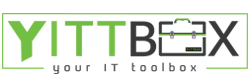


.png)


.png)