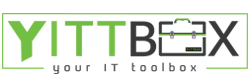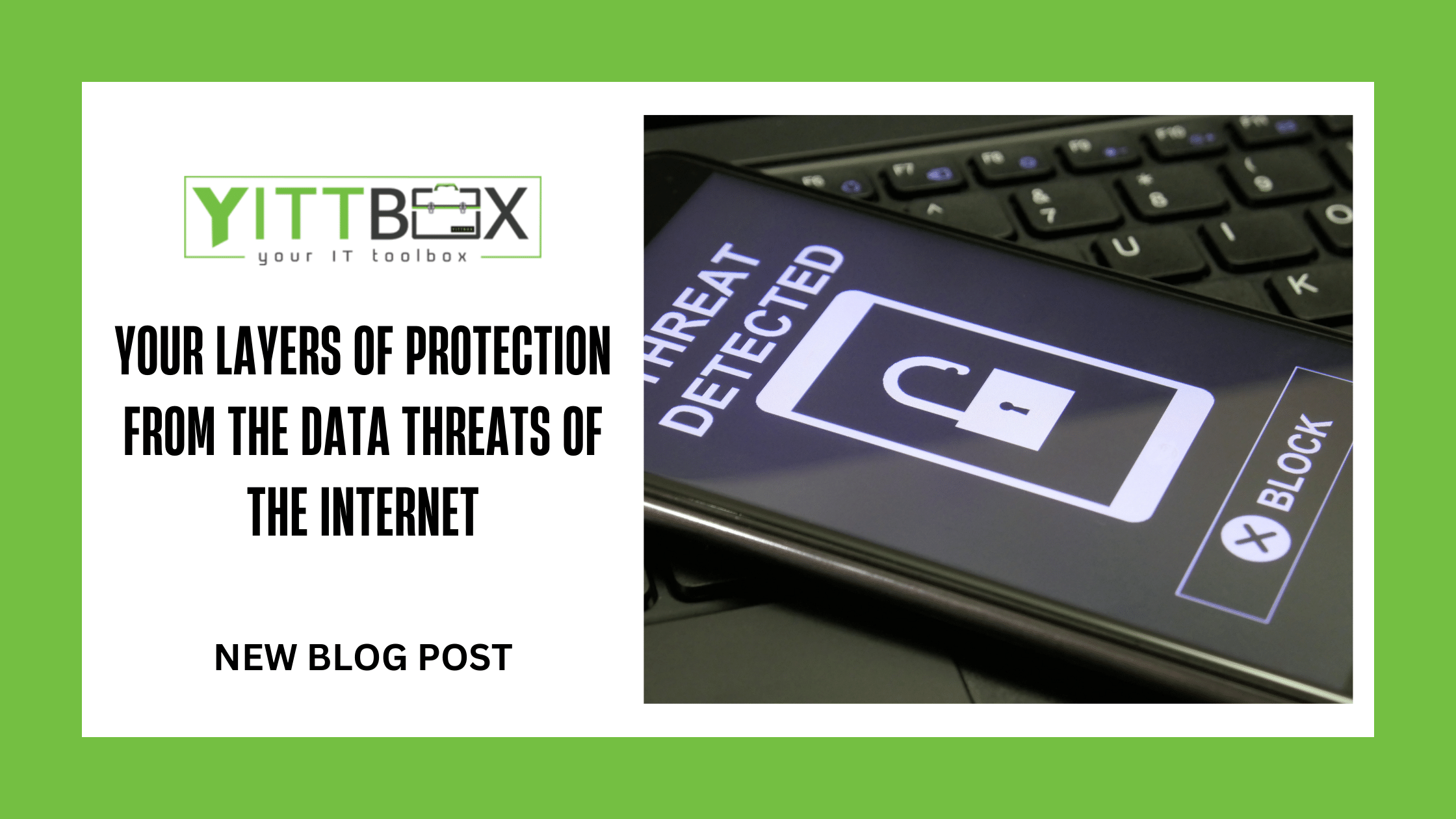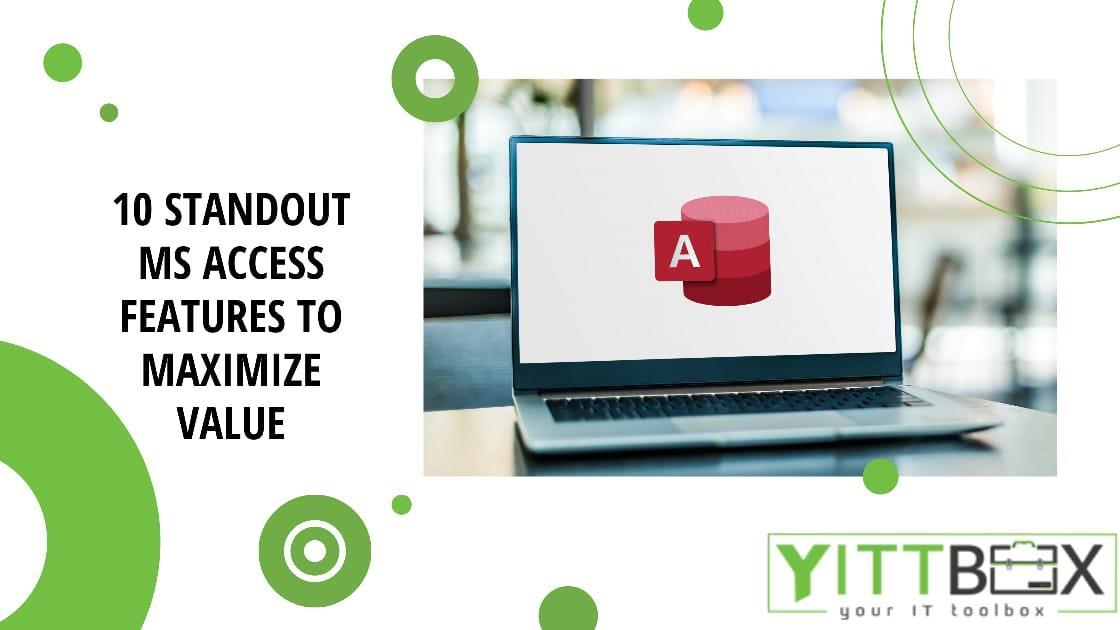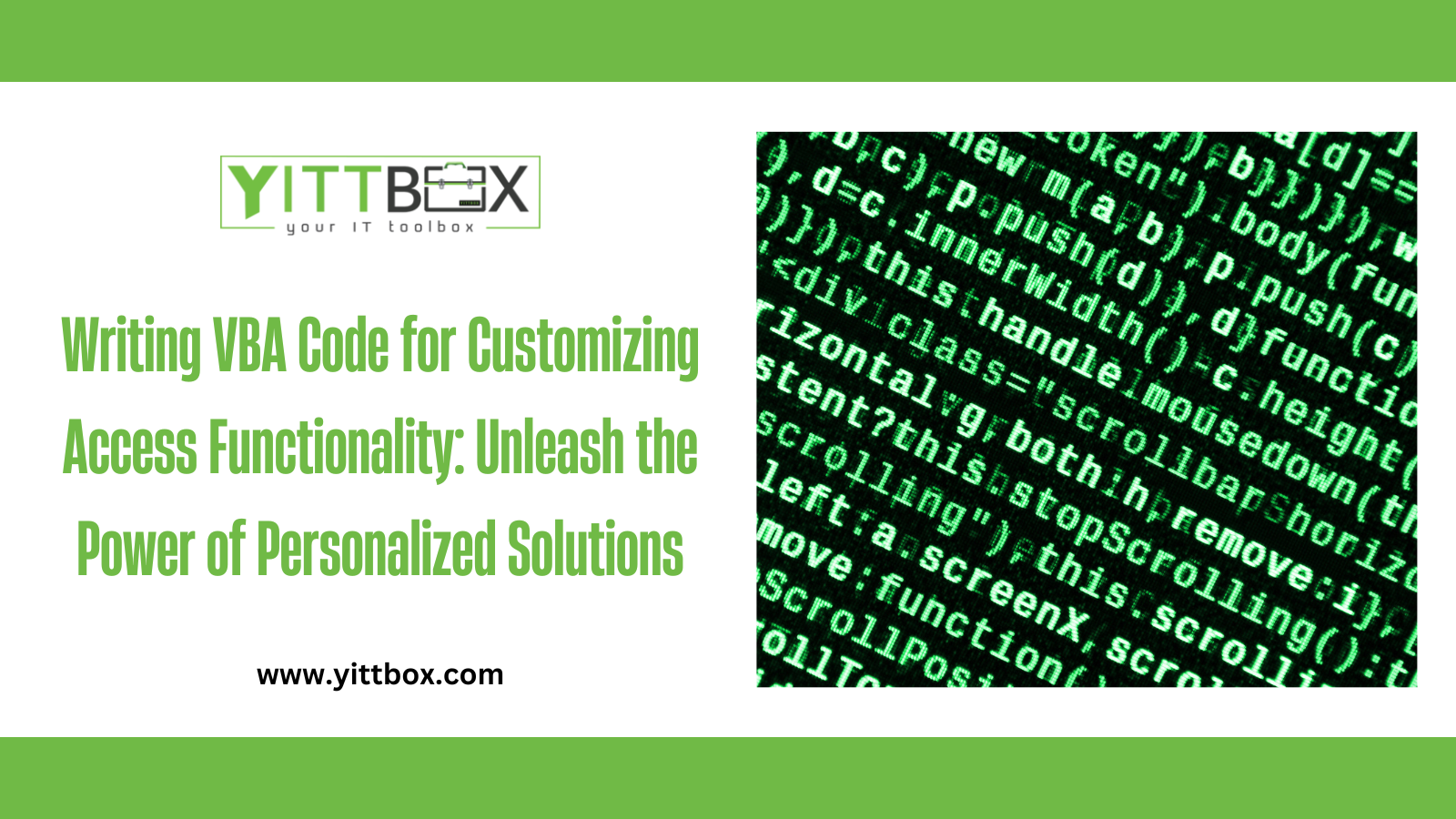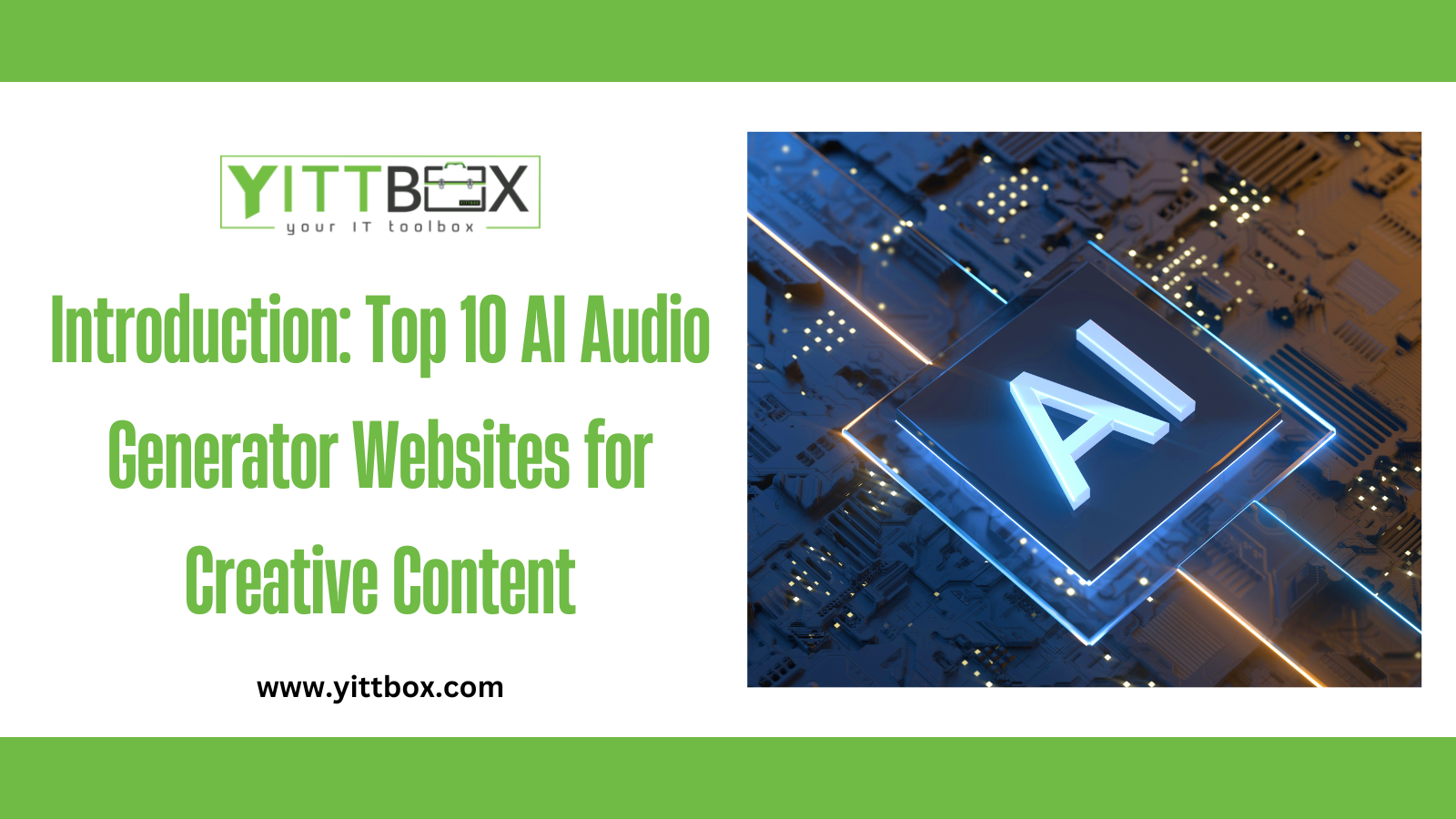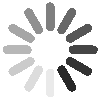All About VBA and Using the Same with MS Access
Let's start with a couple of critical points:
1. As a business owner, you've probably realized the enormous potential that MS Access and other Microsoft Office applications pack, waiting to be unlocked.
2. You also notice most businesses or individuals haven't fully understood the enormous capabilities of these applications, and you're all set to explore these benefits to empower your business operations and boost sales.
Realizing these two points clearly should give you enough motivation to dig deeper into Access and discover all the revolutionary techniques to add to your virtual toolkit. However, before going any further, it's vital to understand that these tools and techniques can be incorporated for optimal use by knowing something called VBA apart from the popular macros in Access.
Visual Basic for Applications in MS Access
Microsoft Access packs several features to enable database developers to work efficiently by allowing them to create forms, queries, and reports to make better decisions, share critical information, and streamline the business process to enhance employee performance and enable the organization's strategic growth. However, despite these in-built tools and features, there are several occasions where you need additional components to induce more functionality that is not available in MS Access.
Visual Basic for Applications (VBA) is the go-to programming language and the technology used as an integral part of all Access solutions and used in other Microsoft applications. Most businesses have started using this technology to automate the MS Access database and perform myriad tasks more efficiently and debug the Access application.
VBA lets you customize features available with MS Access to manipulate several features like toolbars, menus, forms, and dialog boxes. It's also largely used to create user-defined functions, automate select computer processes, and access Windows application programming interfaces.
Several MS Access users are comfortable with macros (a group of predefined codes to perform specific tasks and commands within an application) but are alien to the VBA programming language. However, the good news is you can start learning the language irrespective of the stage your business is in, and it's a simple procedure to master and apply the same to revolutionize your business prospects.
When to Use VBA in MS Access?
According to any Microsoft Access development company, using VBA instead of macros in the following scenarios is highly beneficial:
To use built-in functions or create your own functions
There are several built-in functions in Access that you can use to perform various tasks and even calculations without creating complicated expressions. VBA coding lets you create your own functions that work way better than any expression and even replaces complex expressions. You can enjoy a dual benefit by using the function with built-in expressions to apply an operation or action that is common to more than one object.
Create or manipulate objects
It's a known fact that you can easily create and modify an object in its design view. But there comes a situation where you need to manipulate the definition of a particular object in code. Trust VBA to easily manipulate objects in the database without much effort.
Perform system-level actions
While you can perform specific actions in a macro to run another program from Access, it's pretty limited. However, VBA lets you explore other computers, check for specific files, and get in touch with other Microsoft-based applications using Automation or Dynamic Data Exchange. It's also helpful to call various functions in Windows dynamic-link libraries.
Manipulate records one at a time
VBA empowers you to work on a single record at a time from a set of records to perform a unique operation on each record. This is a major improvement compared to macros that work with the entire set of records at a given time.
A VBA Code Example
Here's a brief and straightforward example of applying VBA code to a given data entry form in MS Access. The example here focuses on ensuring the customers' names appear in the proper case whenever entering a new customer's information. In other words, the first letter of the customer's name should be in the upper case, and the rest should be in a smaller case, and this should happen automatically despite the user entering the wrong case.
1. Open the customer data entry form in its design mode
2. Next, right-click on the "First name" textbox and select properties
3. The properties sheet is displayed on the right side
4. Select the "Event" tab
5. Now, you'll get a list of events displayed for that particular textbox.
6. Now, you can program each event to respond the way you want the specific event to respond to the "First name" textbox
7. You can create a new event by clicking on the three dots displayed on the right side of the "After update" event
8. In the "Choose builder" window, select "Code builder."
9. You'll see the VBA coding window. You'll see that Access has created a subroutine stub that begins with "Private sub" and ends with "End sub."
10. In-between these two stubs, you should enter "FirstName" and the event's name for this subroutine to respond, namely "AfterUpdate" (FirstName = StrConv (FirstName, vbProperCase)
11. The completed code will appear
12. You can save this new code by choosing to save from the file menu
13. You can test the code by going back to the MS Access design mode screen, and change the view to "Form view"
14. Find an empty record and click the "First name" field to enter a name in all lower-case letters
15. Press the tab key to see if the first letter changes to upper case
16. In case you receive an error, go back to the VBA code editor to check if all the parts of the code are right and spelled correctly
Note that this is only a brief example of using VBA code in MS Access. According to MS Access experts, once you start creating new codes, you'll be able to understand more and master this highly beneficial tool to customize your MS Access database that suits your unique needs.