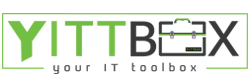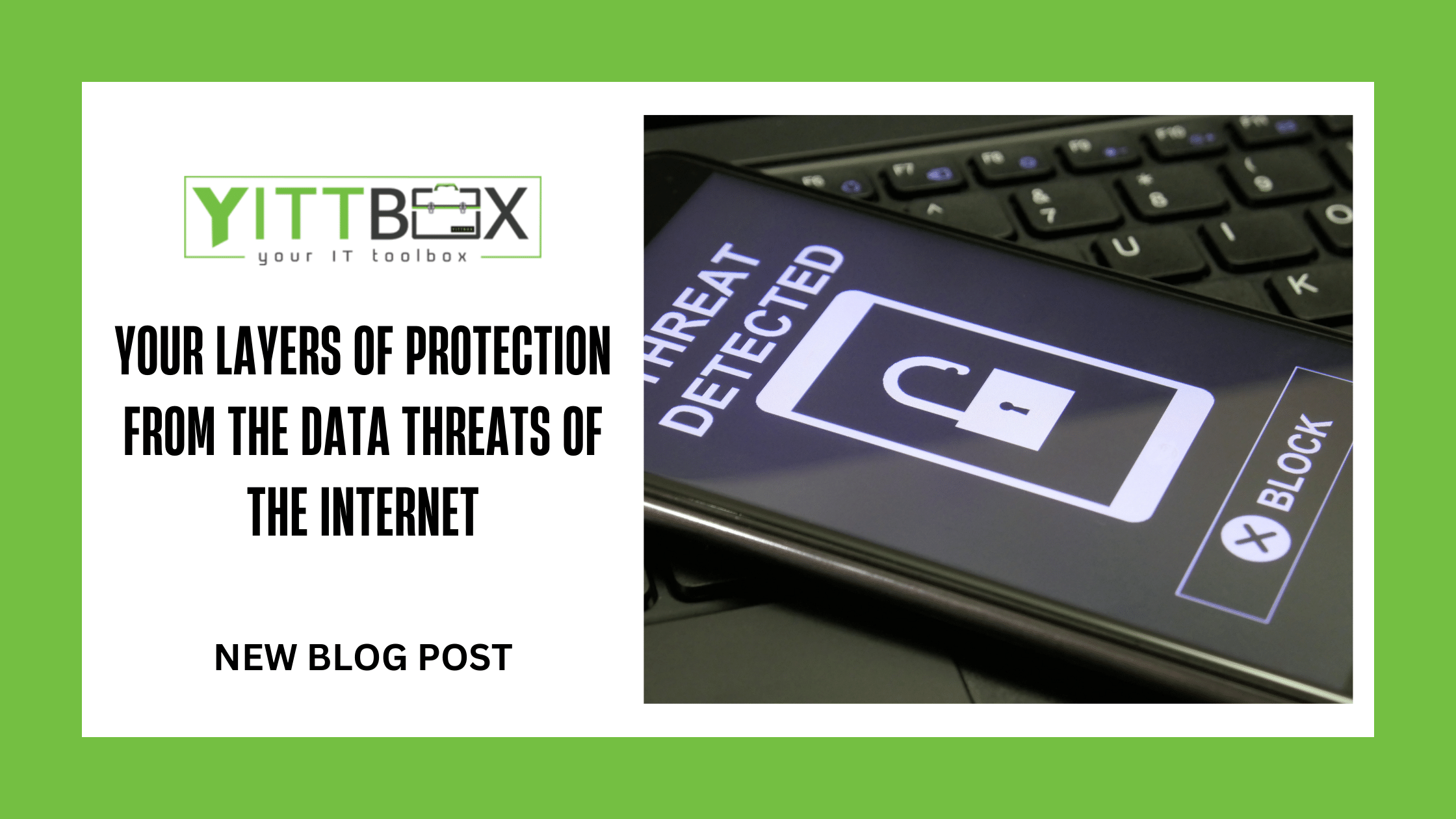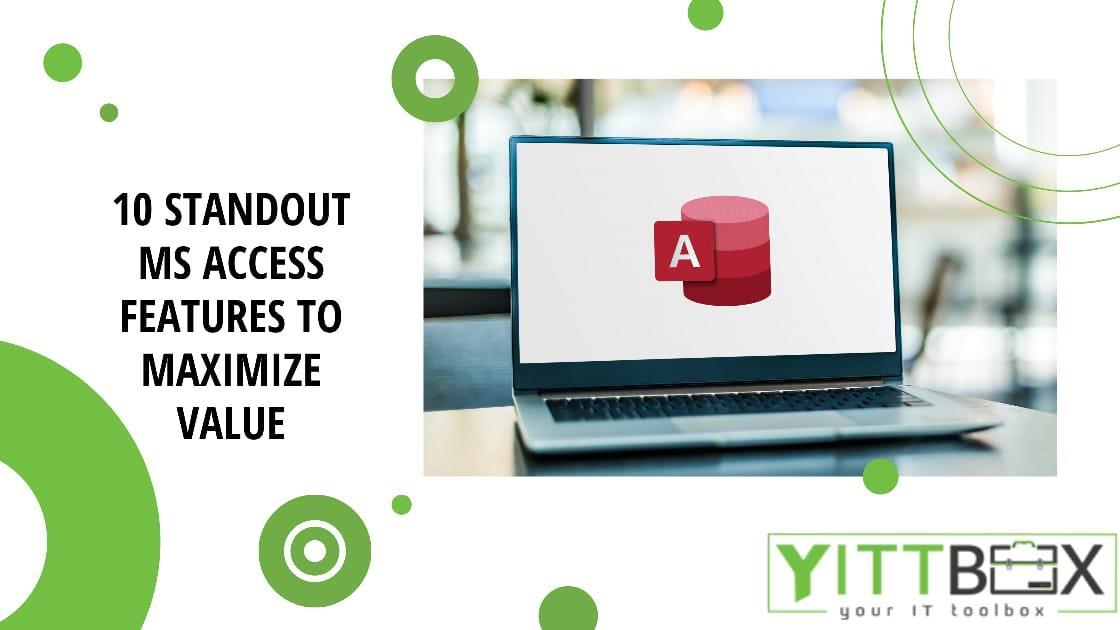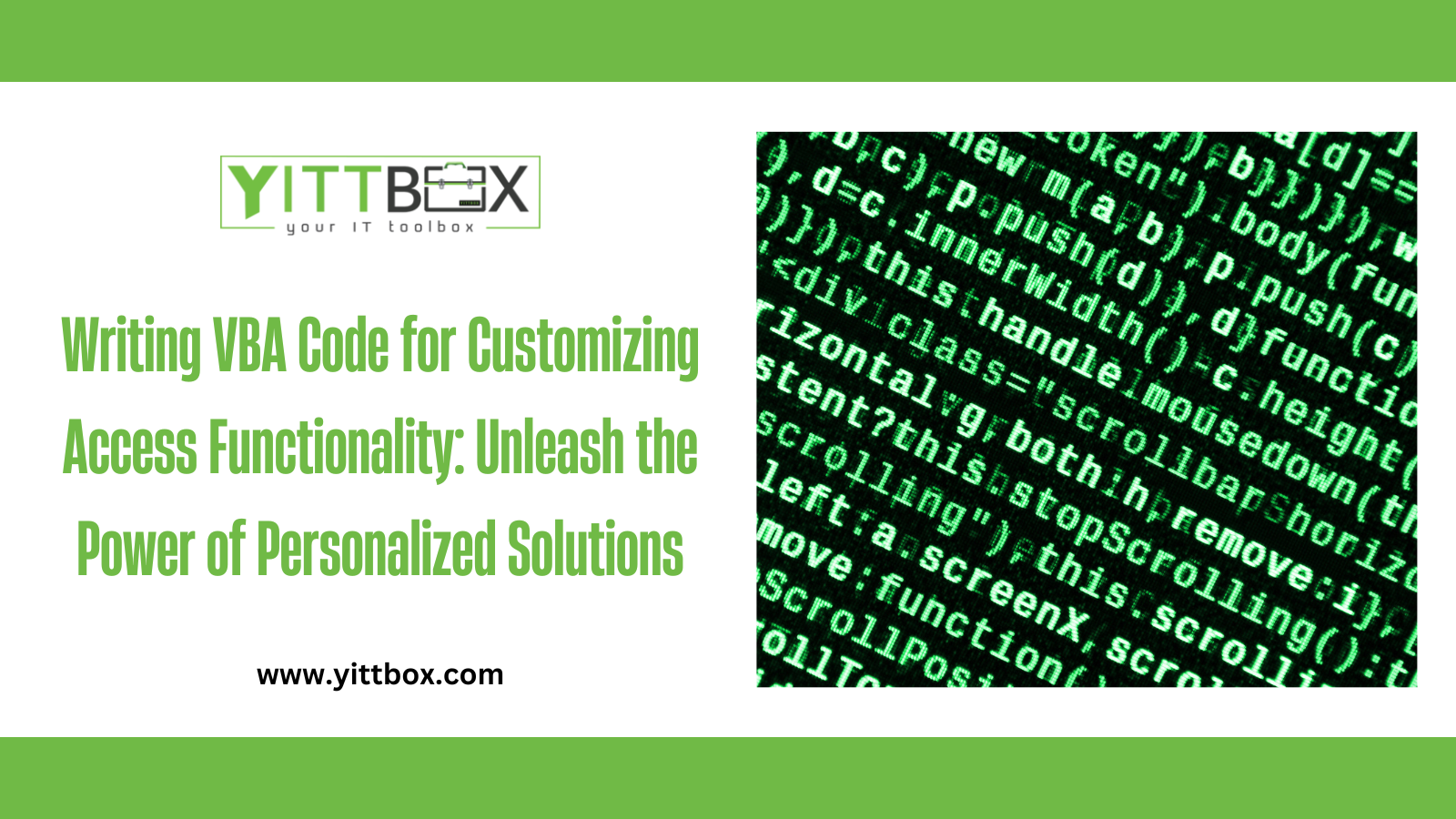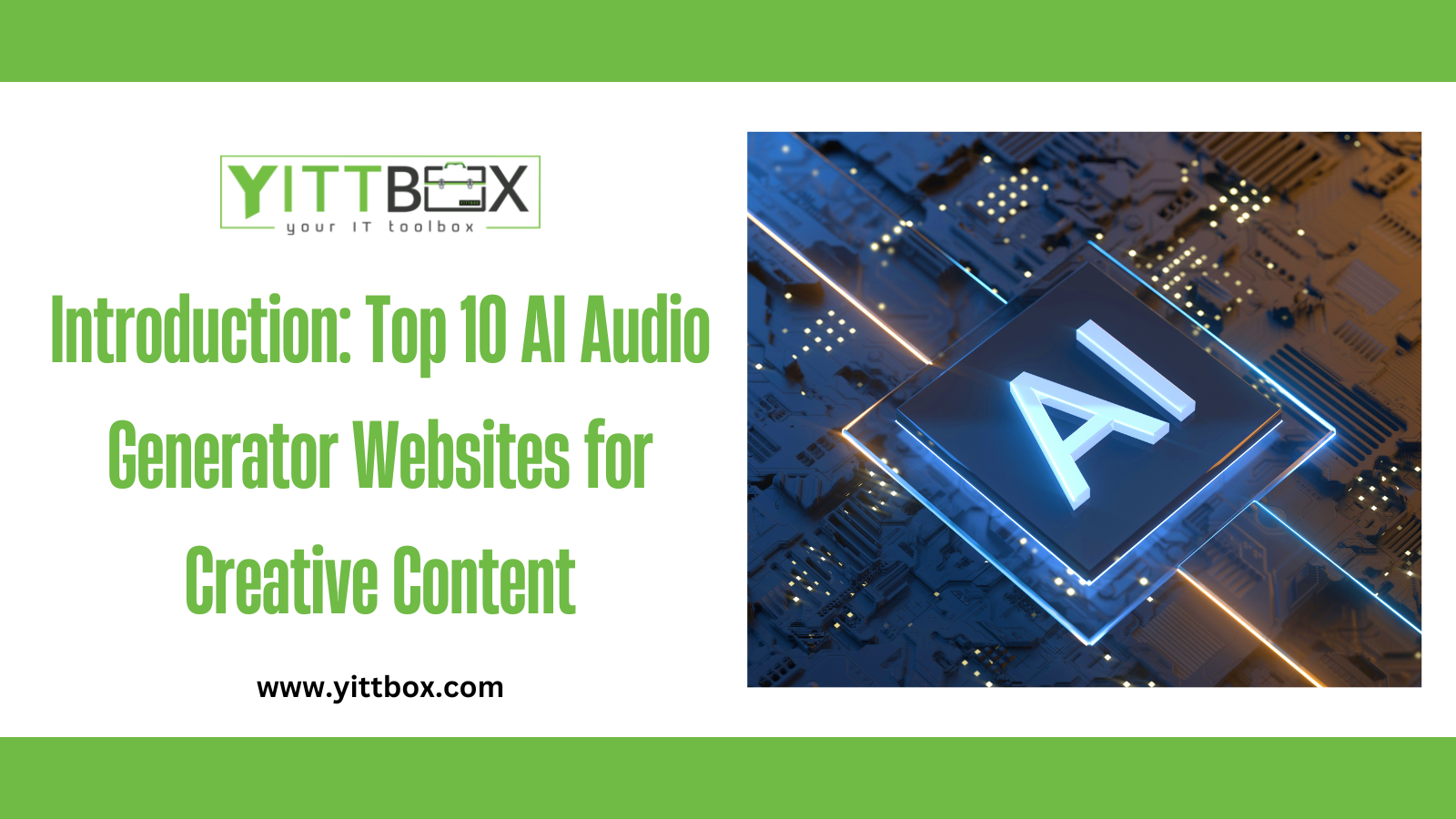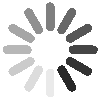Introduction: Building Reports in Microsoft Access
Reports play a vital role in Microsoft Access as they allow you to present data in a structured and visually appealing manner. With well-designed reports, you can analyze and present data from your database in a professional and informative way. In this comprehensive guide, we will walk you through the process of building reports in Microsoft Access, covering report design, data grouping and sorting, calculated fields, and advanced features that will enable you to create powerful reports for data analysis and presentation.
Designing Reports in Microsoft Access:
The first step in building reports is designing their layout and structure. Follow these steps to design visually appealing and user-friendly reports:
a. Report Design View: Access provides a Report Design view that allows you to visually design and customize your reports. Open this view to start creating your report.
b. Report Sections: Use report sections, such as page header, detail, page footer, and group headers/footers, to organize and present data in a logical and structured manner.
c. Adding Controls: Include appropriate controls, such as text boxes, labels, and images, to display data and provide context within your report.
Grouping and Sorting Data:
Grouping and sorting data in your reports enable you to analyze and present data in a meaningful way. Consider the following techniques for effective grouping and sorting:
a. Grouping Data: Group data based on common characteristics, such as dates, categories, or regions, to summarize and analyze data within each group.
b. Sorting Data: Sort data within groups or across the entire report to present it in a specific order, such as ascending or descending based on a particular field.
c. Group Headers/Footers: Utilize group headers and footers to display group-specific information, such as group names, summary calculations, or subtotals.
Calculated Fields and Aggregate Functions:
Calculated fields and aggregate functions allow you to perform calculations and derive insights from your data directly within your reports. Follow these steps to add calculated fields and leverage aggregate functions:
a. Adding Calculated Fields: Create calculated fields within your report to perform calculations, combine data, or apply custom formulas based on existing fields.
b. Aggregate Functions: Use aggregate functions, such as sum, average, count, or maximum/minimum, to calculate summary values within report sections or groupings.
Advanced Reporting Features:
Microsoft Access offers advanced features that can enhance the functionality and visual appeal of your reports. Consider the following options:
a. Report Filters: Implement filters within your reports to allow users to dynamically change the displayed data based on specific criteria or parameters.
b. Subreports: Include subreports within your main report to provide additional detailed information or drill-down capabilities.
c. Report Parameters: Integrate report parameters to enable users to input values or criteria for generating customized reports.
d. Report Formatting: Apply formatting options, such as font styles, colors, conditional formatting, or alternate row highlighting, to improve the readability and visual impact of your reports.
Conclusion:
Building reports in Microsoft Access empowers you to analyze and present data effectively, providing valuable insights to support decision-making processes. By following the steps outlined in this guide, including report design, data grouping and sorting, calculated fields, and leveraging advanced features, you can create powerful and professional reports that deliver meaningful data analysis and visually appealing presentations. Invest time in designing, refining, and testing your reports to ensure they meet your specific data analysis and presentation requirements, and unlock the full potential of reporting in Microsoft Access