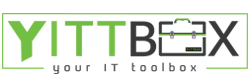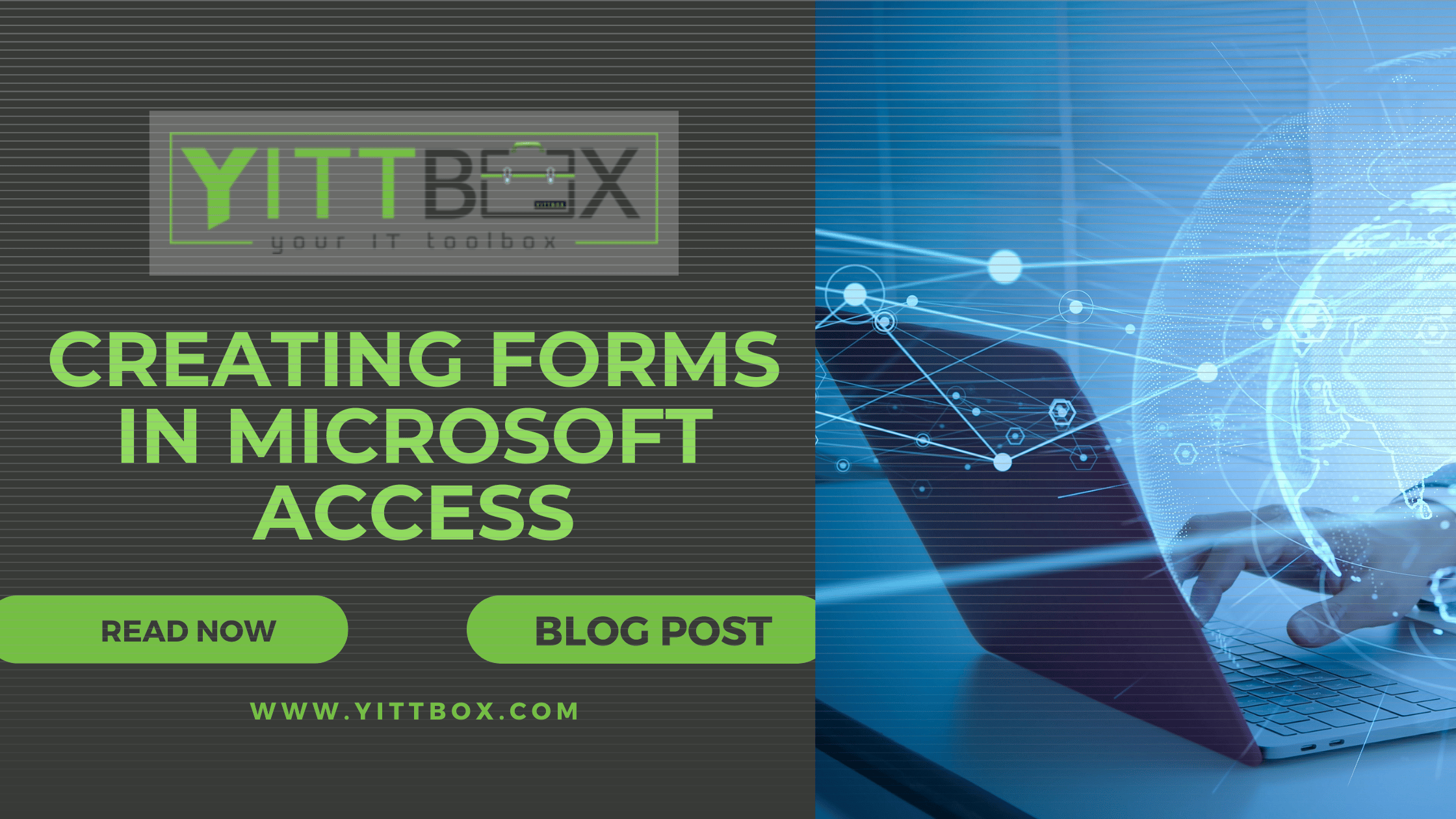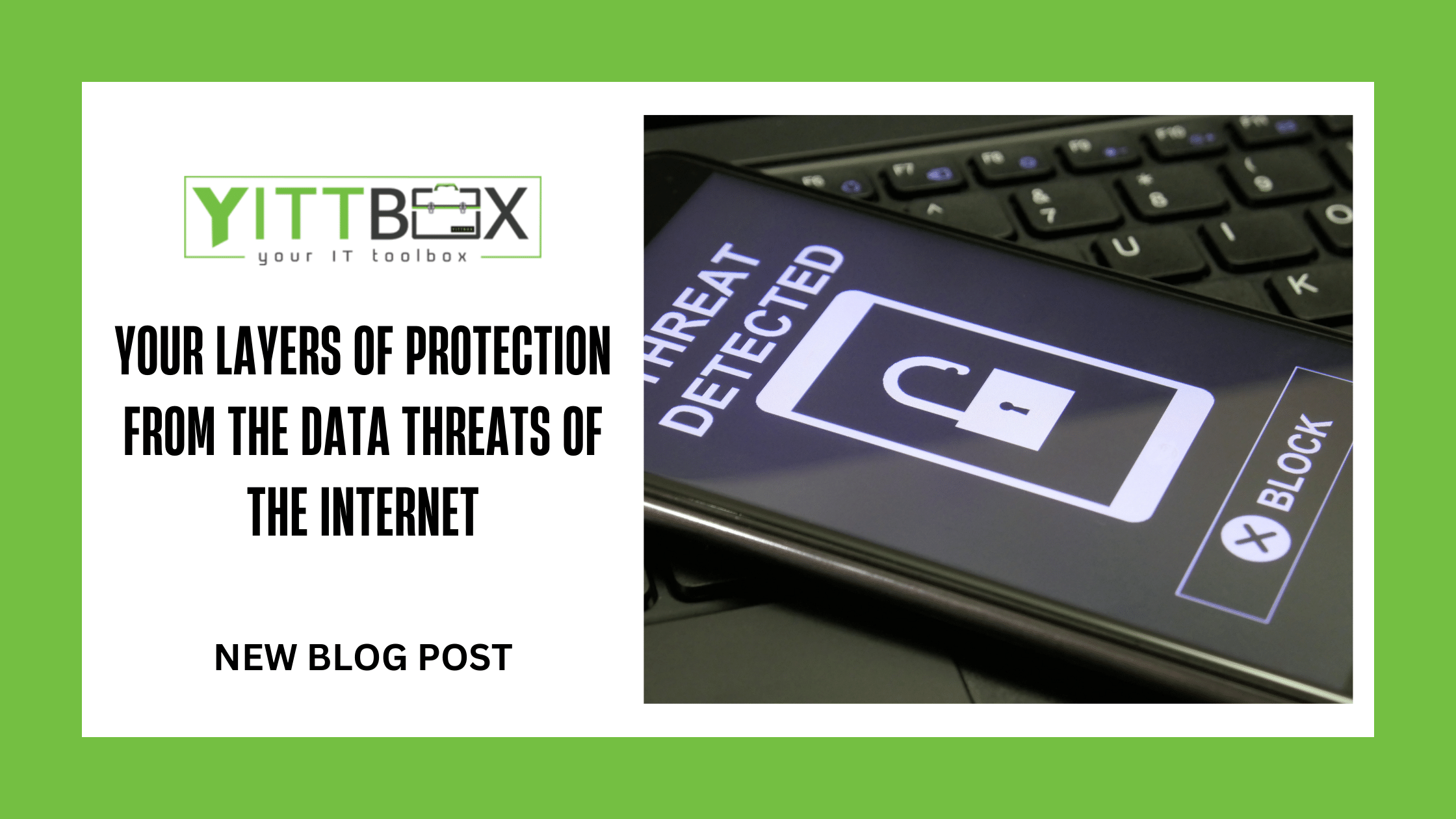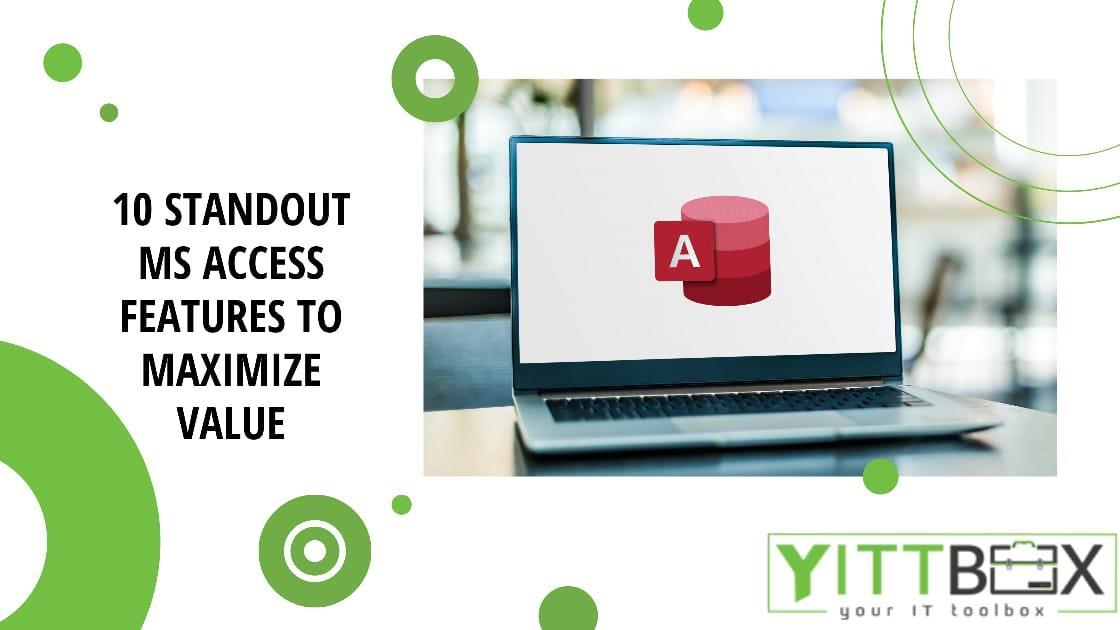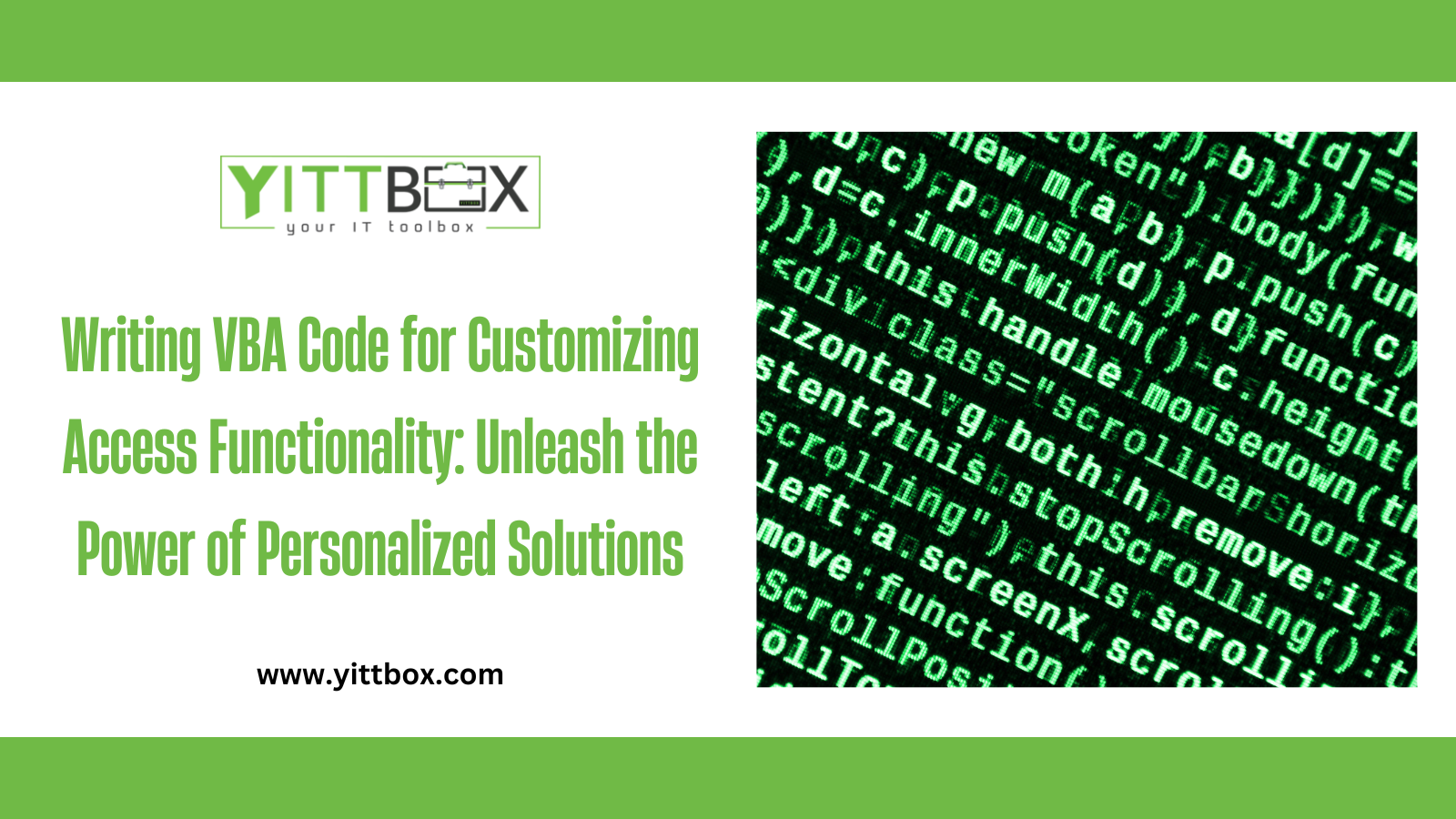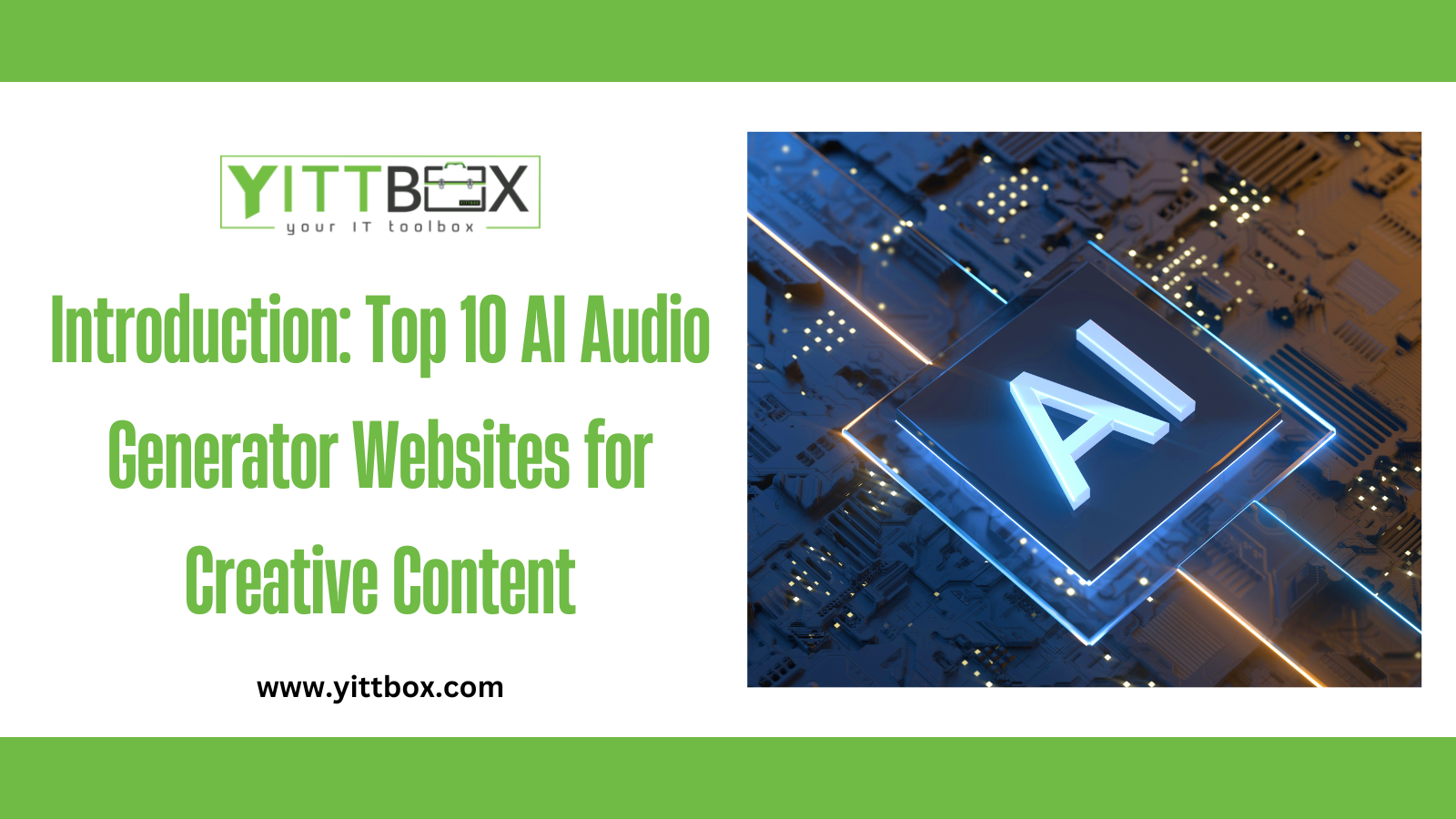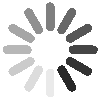Introduction: Creating Forms in Microsoft Access:
Forms play a crucial role in Microsoft Access by providing a user-friendly interface for entering, viewing, and manipulating data. With well-designed forms, you can streamline data entry, improve data accuracy, and enhance the overall user experience. In this comprehensive guide, we will walk you through the process of creating forms in Microsoft Access, covering form design, controls, data validation, navigation, and best practices to help you optimize your Access forms and empower users to interact efficiently with your database.
Designing Forms in Microsoft Access:
Creating effective forms involves careful design and layout considerations. Follow these steps to design user-friendly forms in Access:
a. Form Design View: Access offers a Form Design view that allows you to visually design and customize your forms. Open this view to start creating your form.
b. Form Layout: Plan and organize your form layout, including the arrangement of labels, input fields, buttons, and other controls. Aim for a clean and intuitive design that guides users through the data entry process.
c. Form Sections: Utilize form sections, such as header, detail, and footer, to logically organize and present data. Separate related information into different sections for clarity and ease of navigation.
d. Form Controls: Access provides a wide range of controls, including text boxes, drop-down lists, checkboxes, and buttons, to facilitate data entry and interaction. Choose the appropriate controls based on the data type and user requirements.
Data Validation and Error Handling:
Implementing data validation in your Access forms ensures the accuracy and integrity of data entered by users. Consider the following data validation techniques:
a. Field Validation: Apply field-level validation rules to enforce data integrity, such as requiring certain fields to be filled, restricting values within a specific range, or ensuring unique values.
b. Form Validation: Perform form-level validation to check for any inconsistencies or errors across multiple fields or controls. Display meaningful error messages to guide users in correcting their entries.
c. Error Handling: Implement error handling techniques to gracefully handle unexpected errors or exceptions that may occur during form interaction. Provide informative error messages and options for users to recover from errors.
Navigation and User Interaction:
Efficient navigation and user-friendly interaction are essential for a seamless form experience. Consider the following tips:
a. Tab Order: Set the tab order of controls to ensure a logical flow during data entry. Users should be able to navigate through fields using the Tab key in a natural sequence.
b. Command Buttons: Include appropriate command buttons, such as Save, Cancel, or Next/Previous, to facilitate user actions and navigation within the form.
c. Form Navigation Buttons: Add navigation buttons, such as First Record, Last Record, Next Record, and Previous Record, to allow users to move between records easily.
Best Practices for Creating Forms:
a. Consistent Design: Maintain a consistent design across forms in your database to provide a familiar user experience.
b. Limit Clutter: Avoid cluttering the form with unnecessary controls or information. Keep the form clean and focused on essential data entry and interaction.
c. Provide Help and Instructions: Include tooltips, help buttons, or contextual information to guide users and provide assistance when needed.
d. Regular Testing: Test your forms extensively to ensure smooth functionality, validate data entry, and identify any usability issues.
e. User-Friendly Labels: Use clear and descriptive labels for fields and controls to help users understand their purpose and ensure accurate data entry.
Conclusion:
Creating forms in Microsoft Access enables you to streamline data entry, enhance user experience, and maintain data integrity. By following design best practices, implementing data validation techniques, optimizing navigation, and providing a user-friendly interface, you can create intuitive forms that empower users to interact efficiently with your database. Invest time in form design, testing, and refinement, and you'll unlock the power of user-friendly data entry in your Access database.