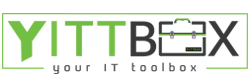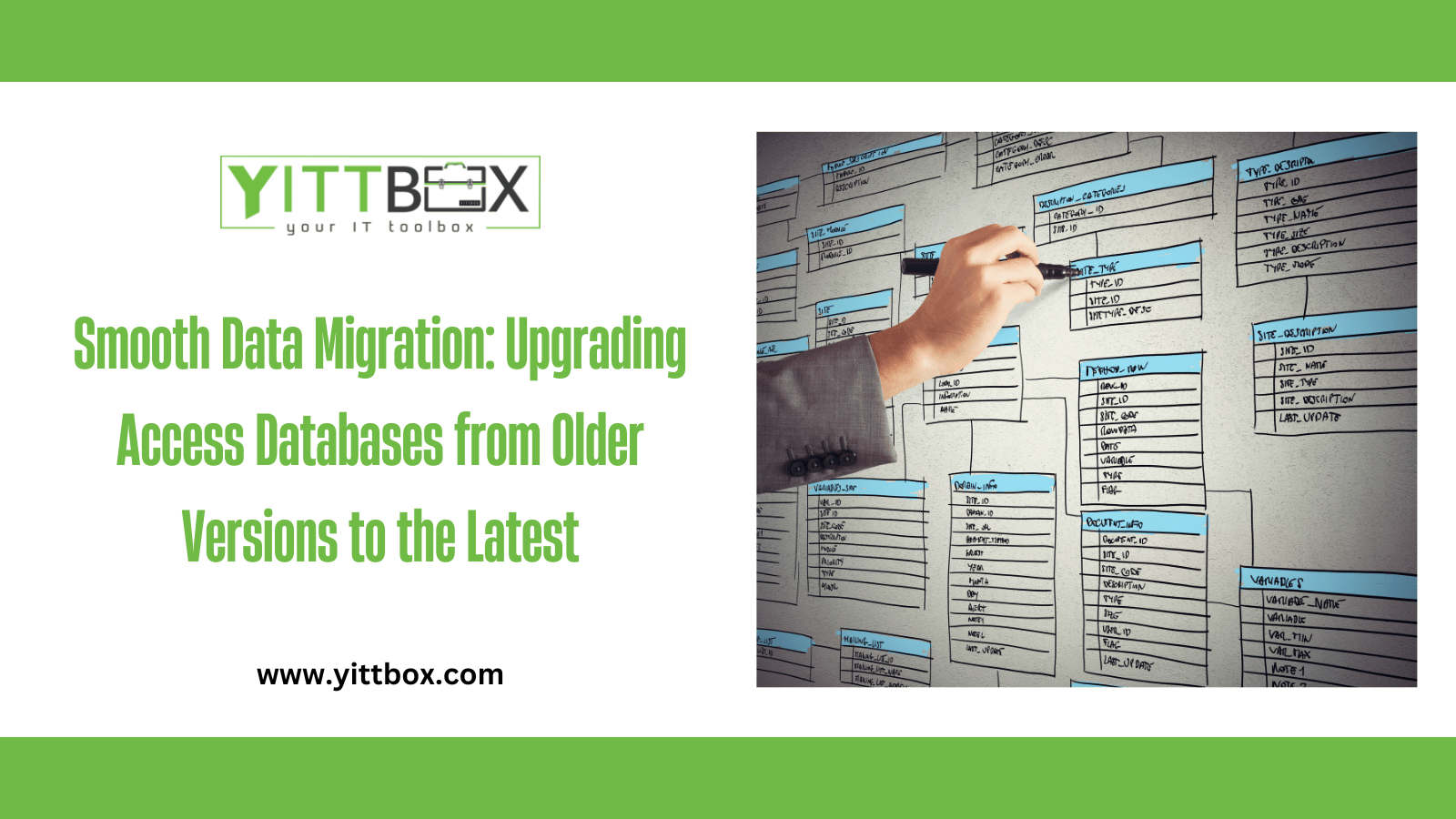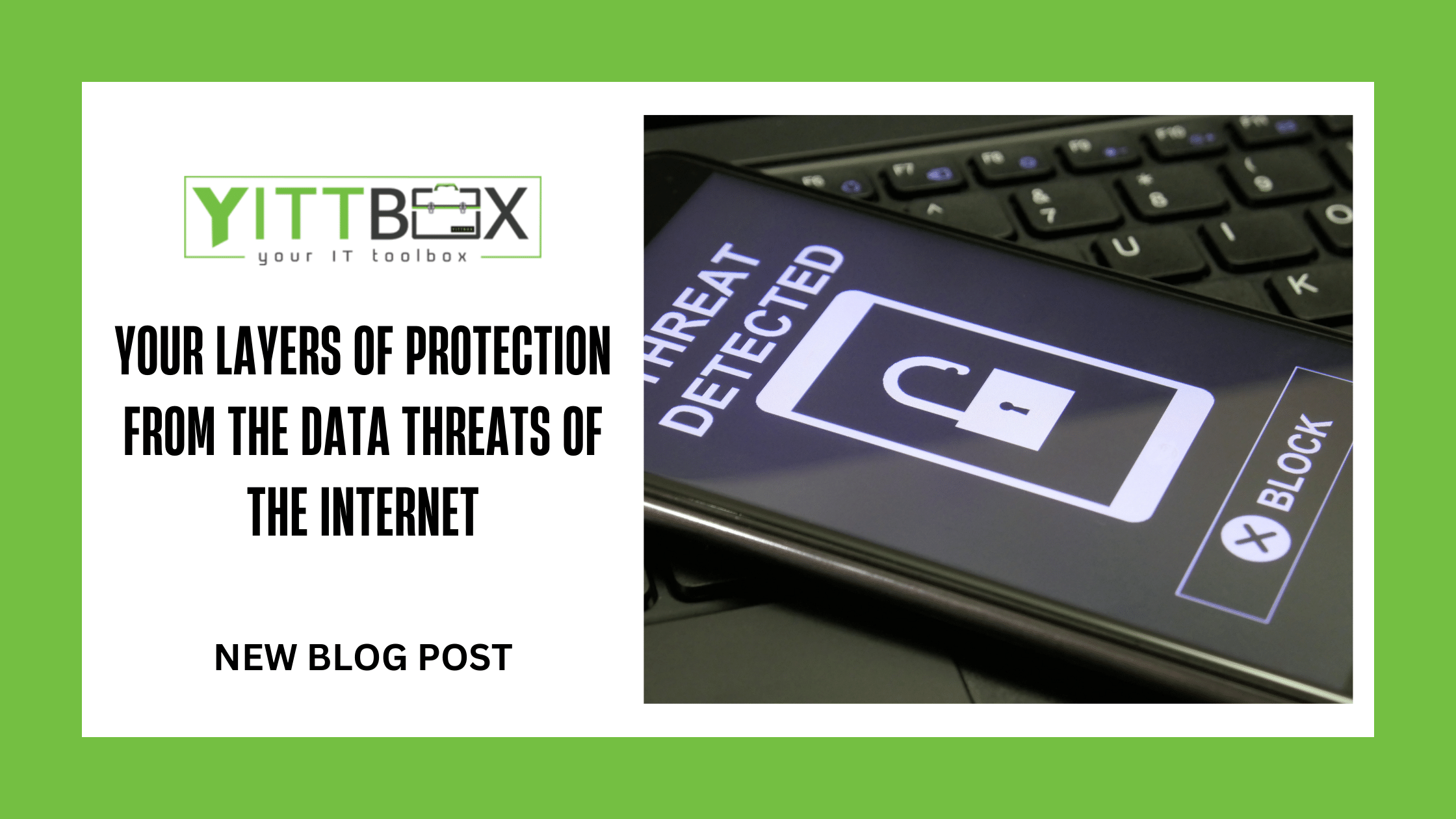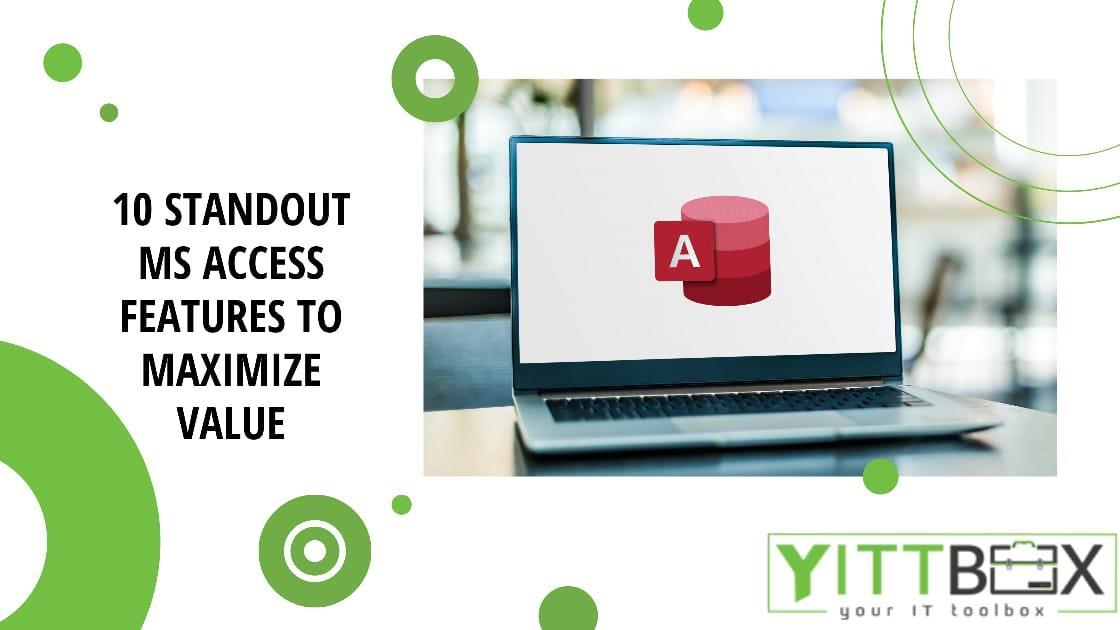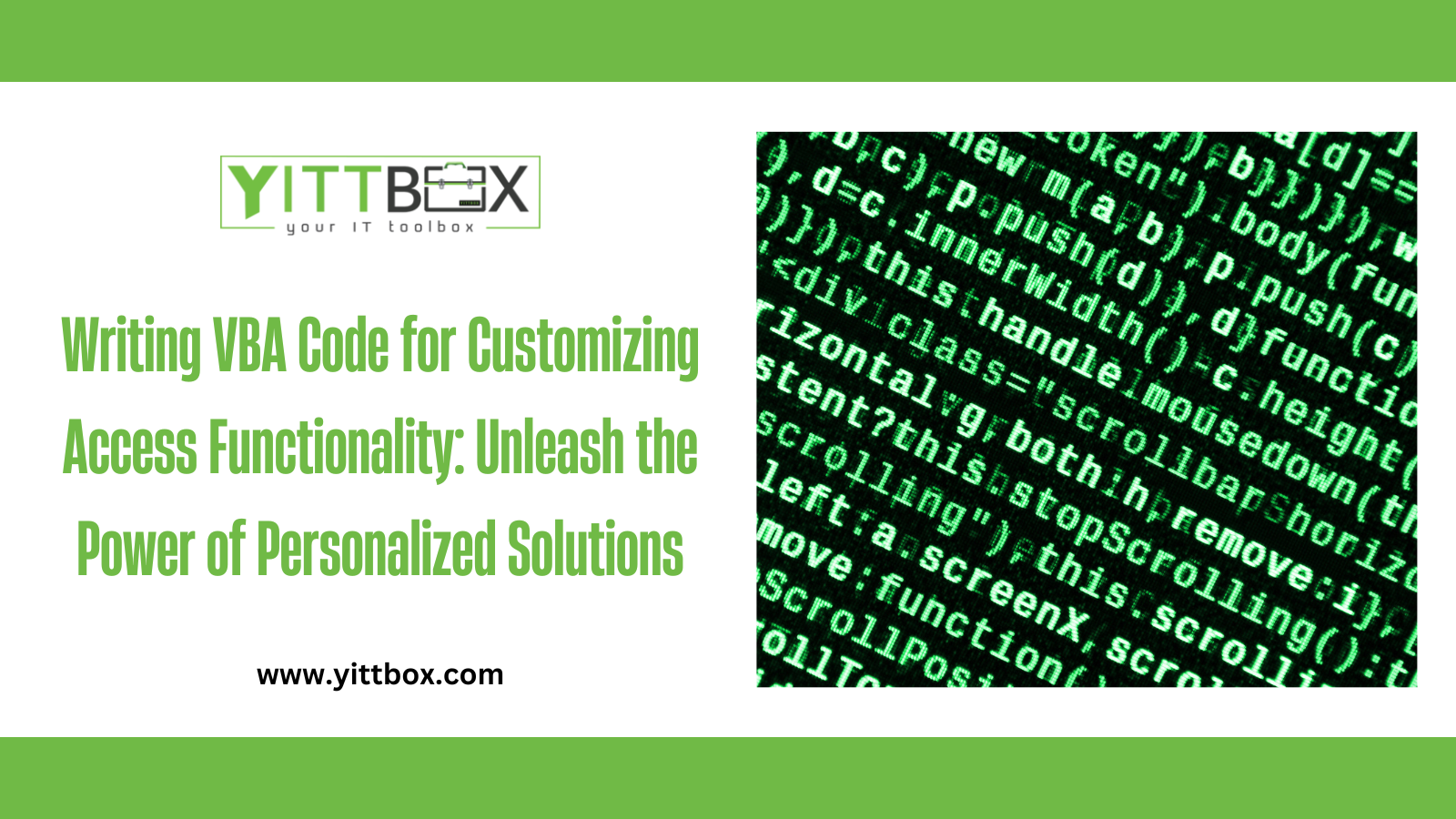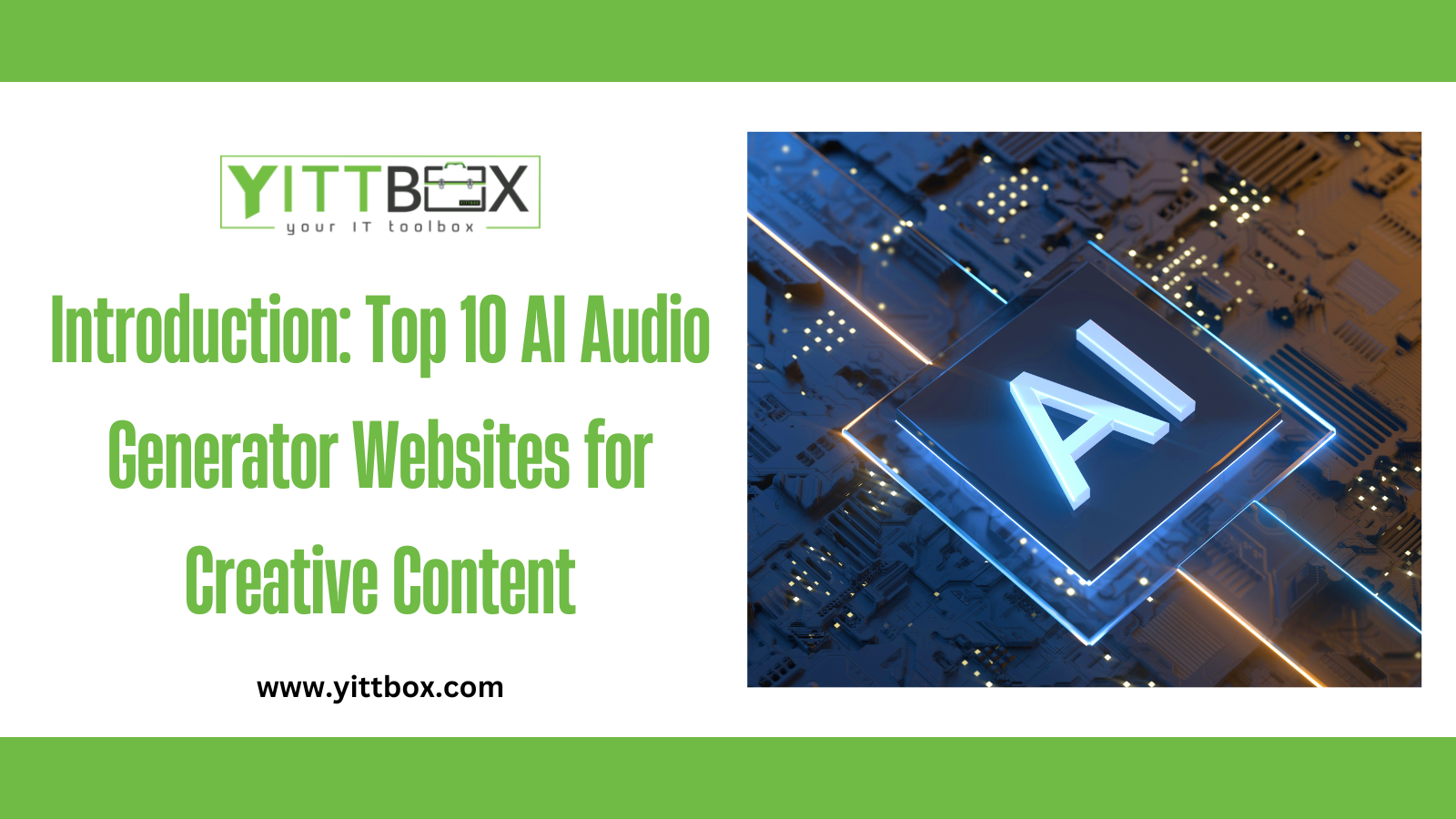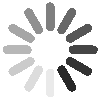Introduction: Upgrading Access Databases from Older Versions to the Latest
As technology evolves, it's essential to keep your Microsoft Access database up-to-date with the latest version. However, migrating data from older Access versions to newer ones can be a daunting task, especially if you have a large and complex database. In this blog, we'll guide you through a seamless data migration process, ensuring a smooth transition from older Access versions to the latest, while preserving data integrity and functionality.
The Importance of Upgrading Access Databases
Upgrading your Access database to the latest version is crucial to benefit from the latest features, security updates, and improved performance. Additionally, it ensures compatibility with new hardware and software environments, protecting your database from potential vulnerabilities.
Assessing Your Database for Compatibility
Before initiating the migration process, assess your existing database for compatibility issues. Identify potential obstacles, such as deprecated features or unsupported functions, and create a migration plan accordingly.
Creating a Backup
Before proceeding with any data migration, creating a backup of your database is essential. This ensures that you have a safety net in case anything goes wrong during the migration process.
Step-by-Step Migration Process
We'll walk you through a step-by-step data migration process, covering the following key aspects:
Compacting and Repairing the Database: Optimize your database for a smoother migration by compacting and repairing it to eliminate any underlying issues.
Exporting Data to a Neutral Format: Export your data from the older Access version to a neutral format like CSV or Excel. This ensures that your data remains accessible even if you encounter compatibility issues during migration.
Importing Data to the Latest Version: Import the exported data into the new Access version, ensuring a seamless transfer.
Reviewing and Validating Data: After the import, thoroughly review and validate the migrated data to ensure accuracy and consistency.
Updating Queries, Forms, and Reports: Update any queries, forms, and reports that may require adjustments due to changes in the latest Access version.
Handling Database Design Changes
Newer Access versions may introduce database design changes or offer enhanced features. We'll guide you on adapting your existing database design to leverage the latest capabilities without compromising data integrity.
Testing and Quality Assurance
Thoroughly test your migrated database to ensure that all functionality is intact and that your data is error-free. Conduct a comprehensive quality assurance process to catch any potential issues before deploying the new version.
User Training and Communication
Prepare your users for the upgraded Access version by providing training and clear communication. Address any changes in functionality and ensure that users are familiar with the new features.
Conclusion: Upgrading Access Databases from Older Versions to the Latest
Migrating data from older Access versions to newer ones is a critical process to keep your database up-to-date and secure. This blog has provided a comprehensive guide to ensure a smooth and successful data migration, preserving data integrity and optimizing functionality.
By following these steps and best practices, you can confidently upgrade your Access database, unlocking the full potential of the latest version while maintaining a seamless user experience.